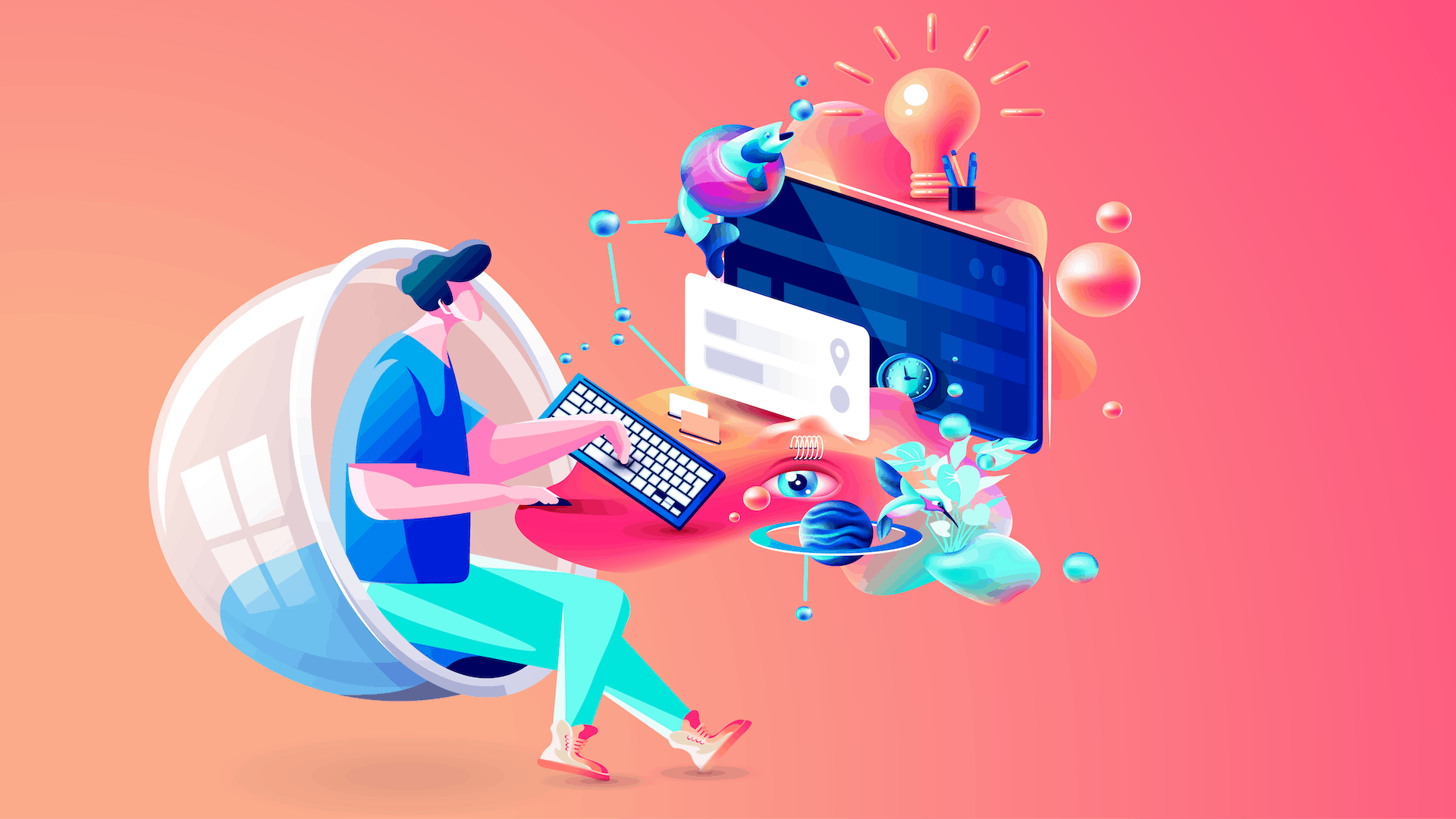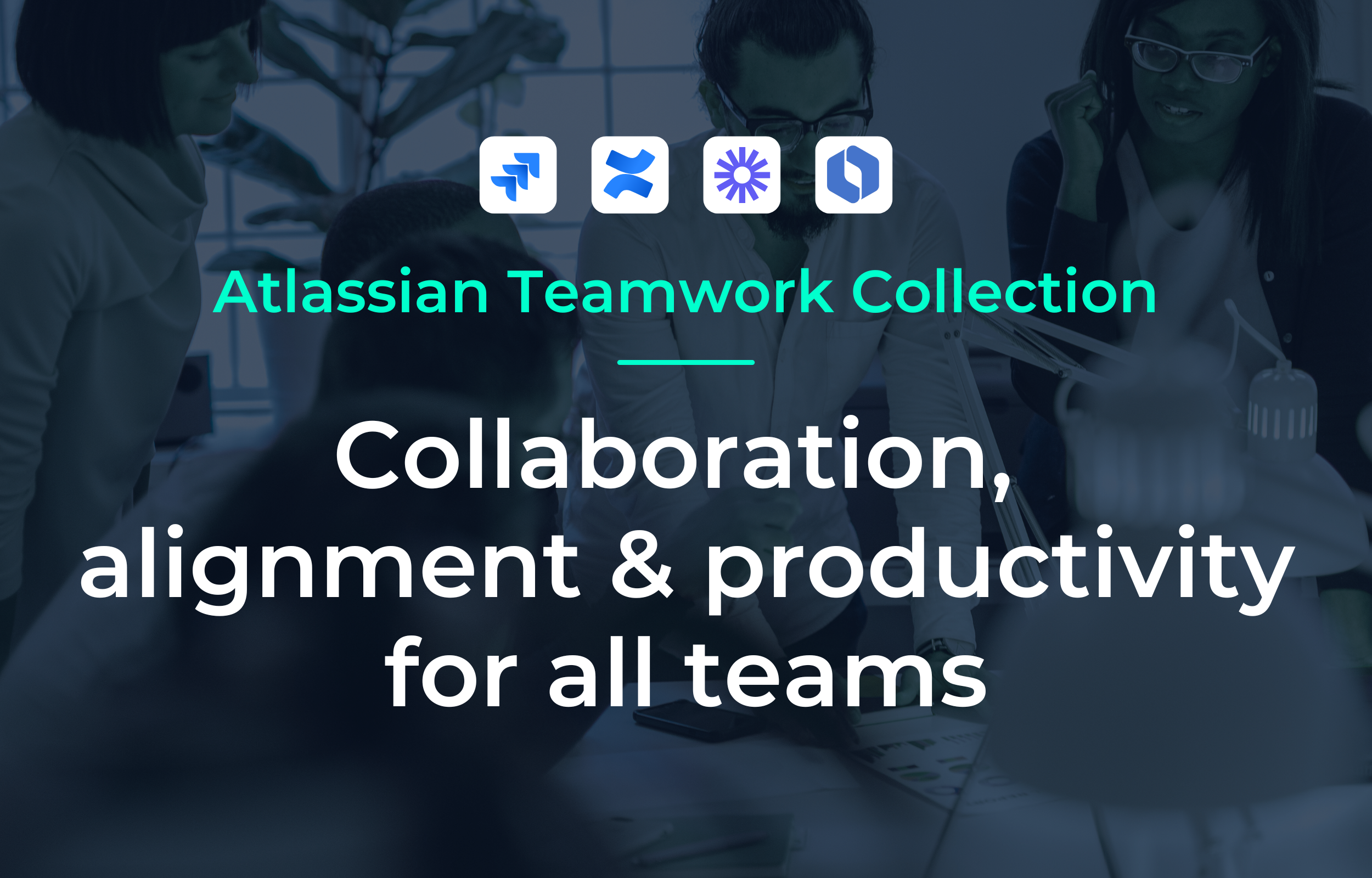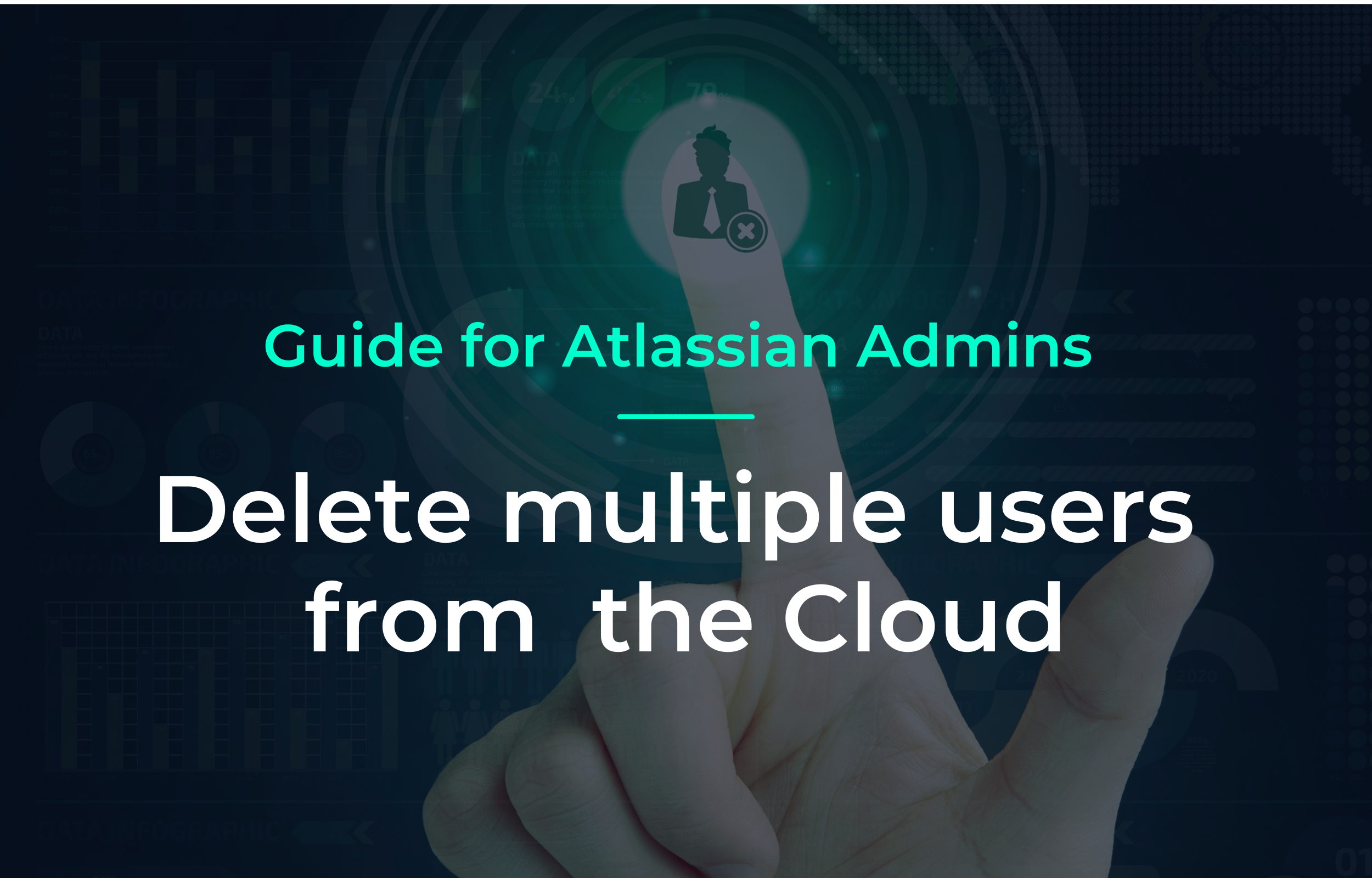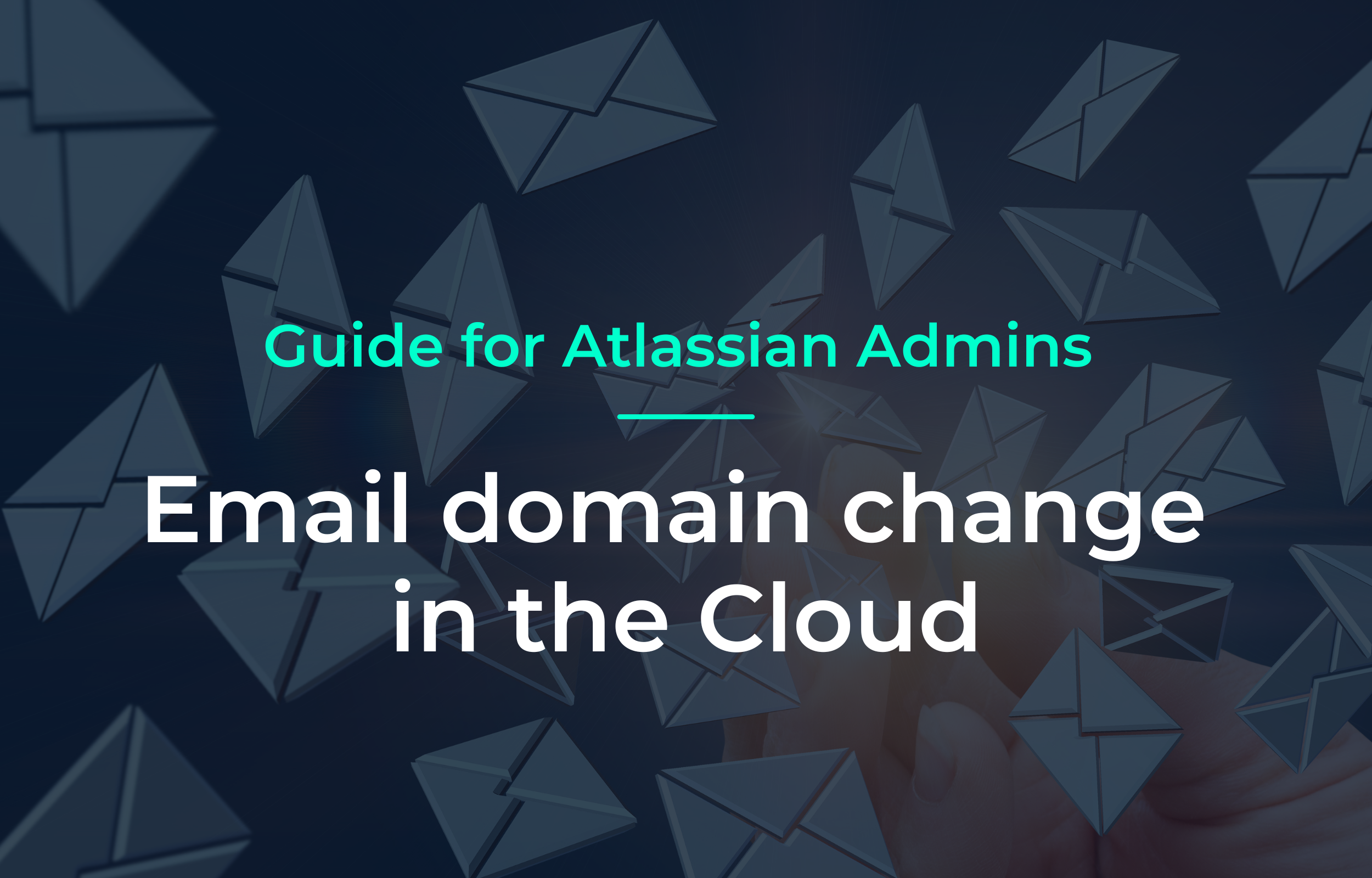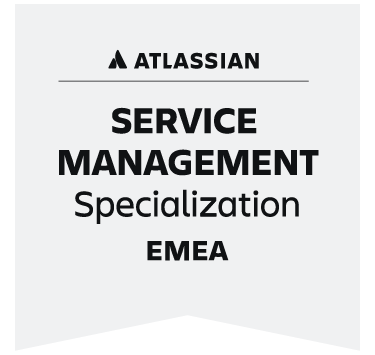Confluence is one of those tools that can do just about anything. You can provide documentation for your users and projects, publish information and news, and promote collaboration between your teams across departments. But by default, Confluence is sometimes clunky and not necessarily pretty to look at - a real developer tool, after all. But with a few plugins and a little creativity, it's a different story. Ultimately, it's up to you whether you want generic layouts or stylish Confluence pages.
To create great Confluence pages, just like cooking, you need some sort of recipe book, the necessary ingredients, and a little bit of creativity.
1. the basics in Confluence - Spaces and Pages
Right from the first login, Confluence comes with some ingenious features that allow you to create an understandable page structure. The best way to start is to create some spaces to give your Confluence a basic structure. For example, the simplest basic structure you can create is one Space for each Team (e.g. Marketing) or Project (e.g. Iron Man Suite Mk. 5).
Common Confluence Spaces
- Teams & departments: e.g. Marketing, Human Resources, Sales, IT, etc.
- Projects: e.g. Iron Man Suite Mk 5., Captain America Shield Mk 2, etc.
- Personal Space: Mario's Dope Marketing Space, Philipp's crazy Dev. Space
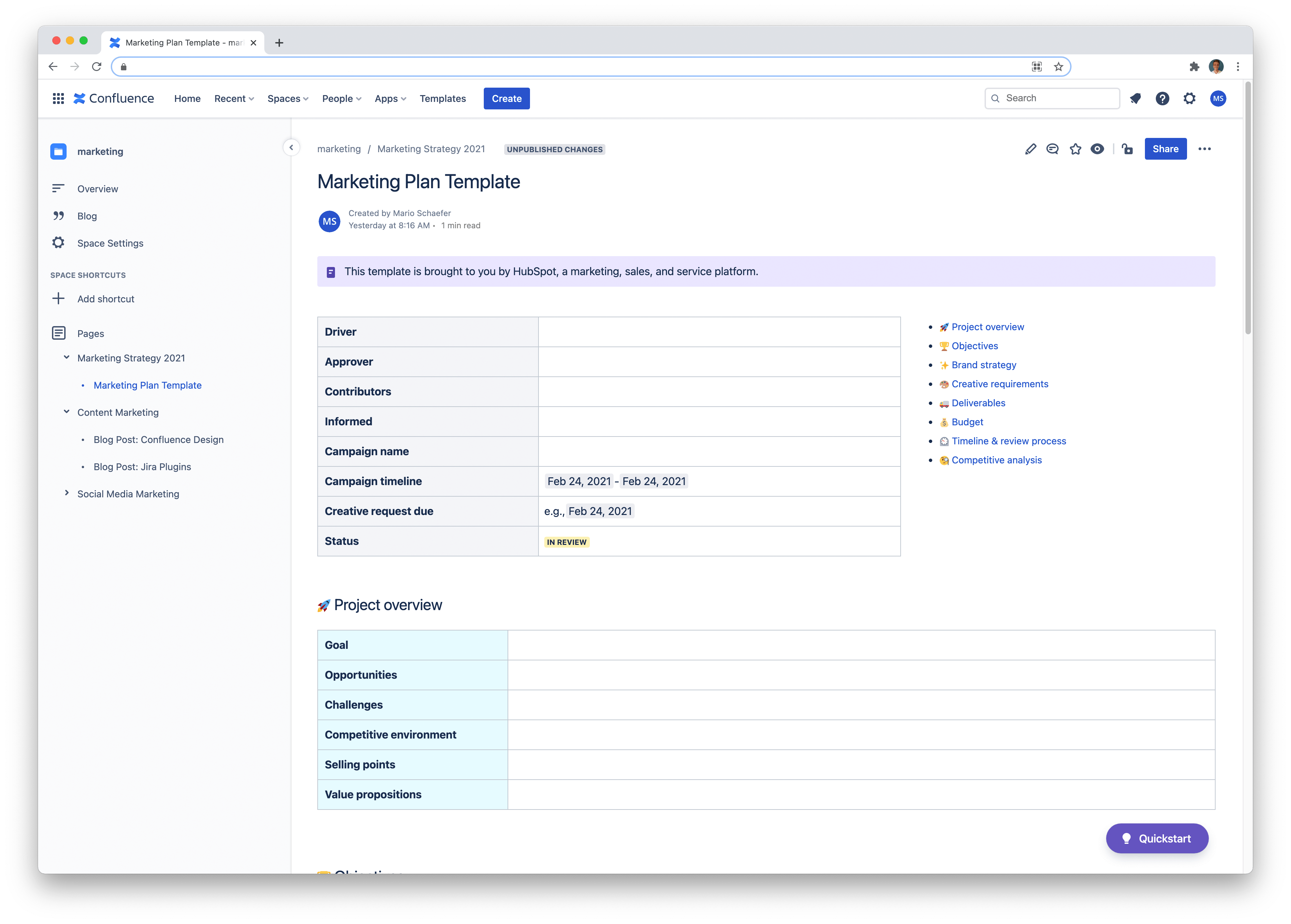
Once you have created all the relevant Spaces for your business, it is advisable to create additional parent pages in each Space. This way you make sure that you don't end up with a bunch of confusing pages and content and don't know your way around anymore. For example, you can further structure the Marketing Space by adding pages for Content Marketing, Social Media or Homepage and then adding individual content for the respective topics.
2. templates for your Confluence pages
Surely you have already worked with templates for various tools here and there, which have made your life and your work so much easier. It's the same with Confluence. At Atlassian you can find some free and preconfigured templates that you can add directly to your Confluence instance and create stylish Confluence pages.
Templates for Confluence Cloud Users
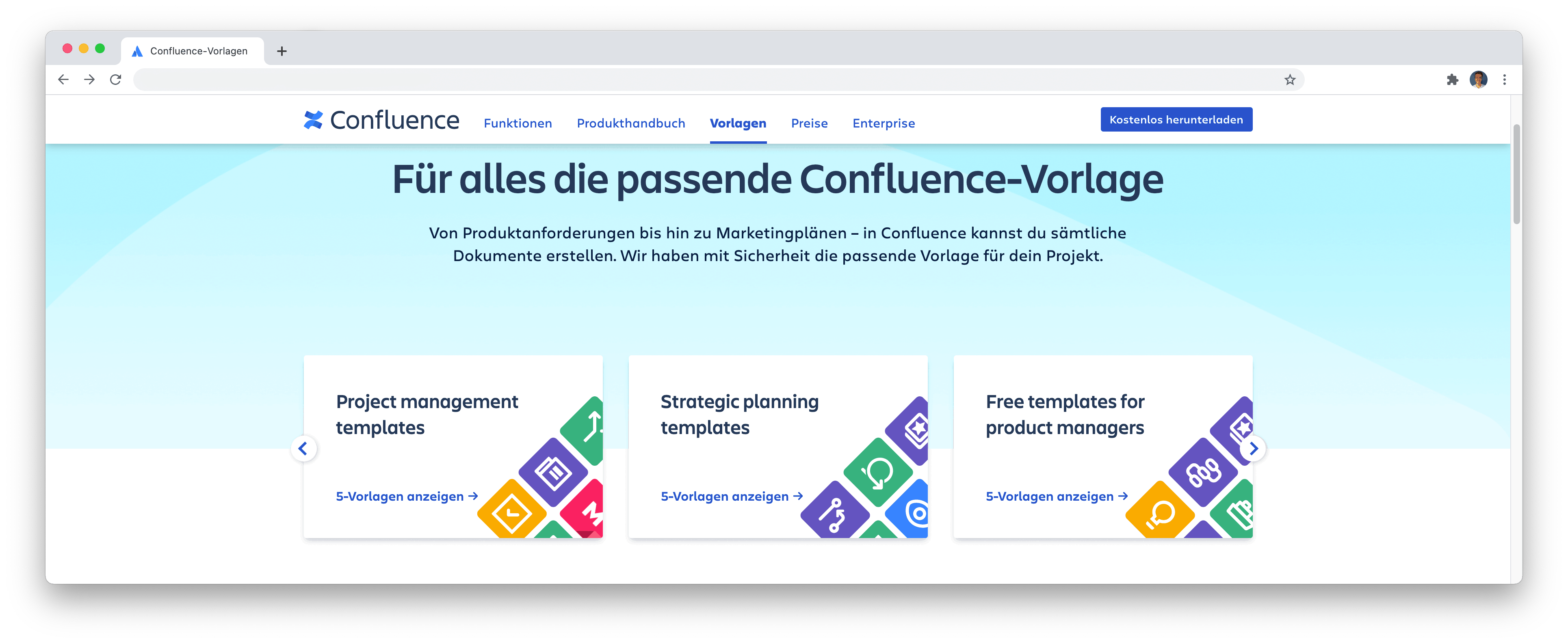
If you're already using Confluence Cloud, this is also a breeze. Just click on "Use template" and add it to a page automatically. Then you can edit your pages as usual and access additional plugins and macros.
Templates for Confluence Data Center and Server Users
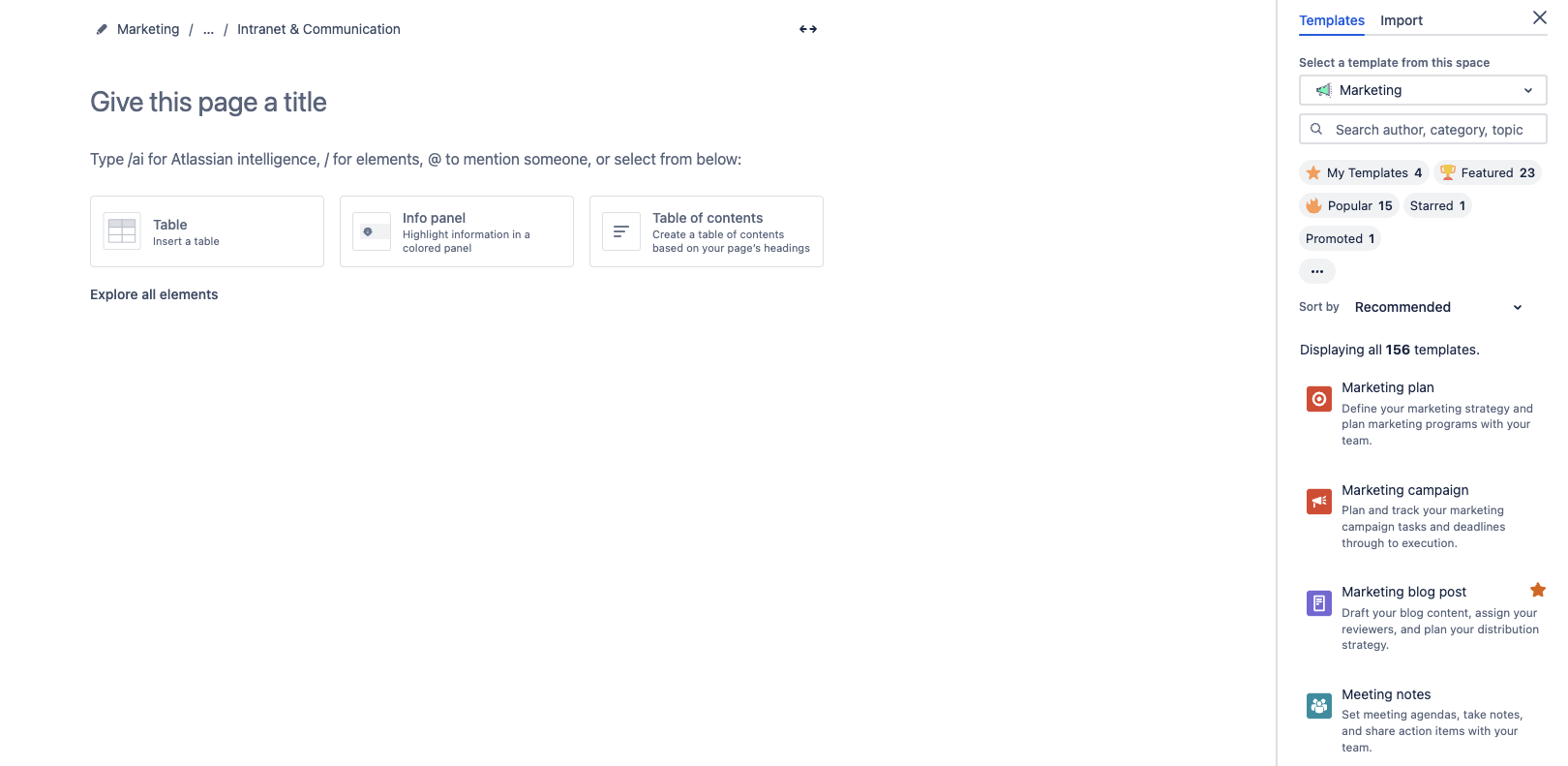
Unfortunately, as a server and data center user, it's not that easy. To be able to use templates, you can either create new pages directly from a template or rely on plugins from the Atlassian Market Place fall back. Here you will find a template for pretty much every conceivable purpose.
You can also find all templates directly in Confluence (Cloud). When you create a new page, a bar appears on the right-hand side of the screen where you can choose from a variety of templates for your project.
Create your own templates
If there is no template that meets your requirements, you can easily create your own or adapt an existing one.
How do I create a Confluence template?
- Go to the Confluence Space settings, (or to your Confluence settings (if you are an admin))
- Search for "Look and fell" and click on "Templates"
- Click on the "Create new template" button or select an existing template that you would like to customize
- Give your template a name
- Add editable content
- Save the template
- You will then find the template in the right-hand sidebar when you create a new Confluence page.
3. plugins and macros
To make your Confluence pages even more expressive or to customize them for your specific purpose, you can use plugins and the macros that come with them. Plugins can be obtained from the Atlassian Market Place.
Plugins
There are several free extensions for Confluence that you can install directly on your instance. Additionally, there are also a lot of external plugin providers.
Refined
The Confluence plugin "Refined" is your secret recipe when it comes to giving your Confluence pages not only structure, but also a touch of style. With Refined, you can transform the standard Confluence interface into a visually appealing and intuitively navigable intranet that both facilitates information intake and strengthens brand awareness.
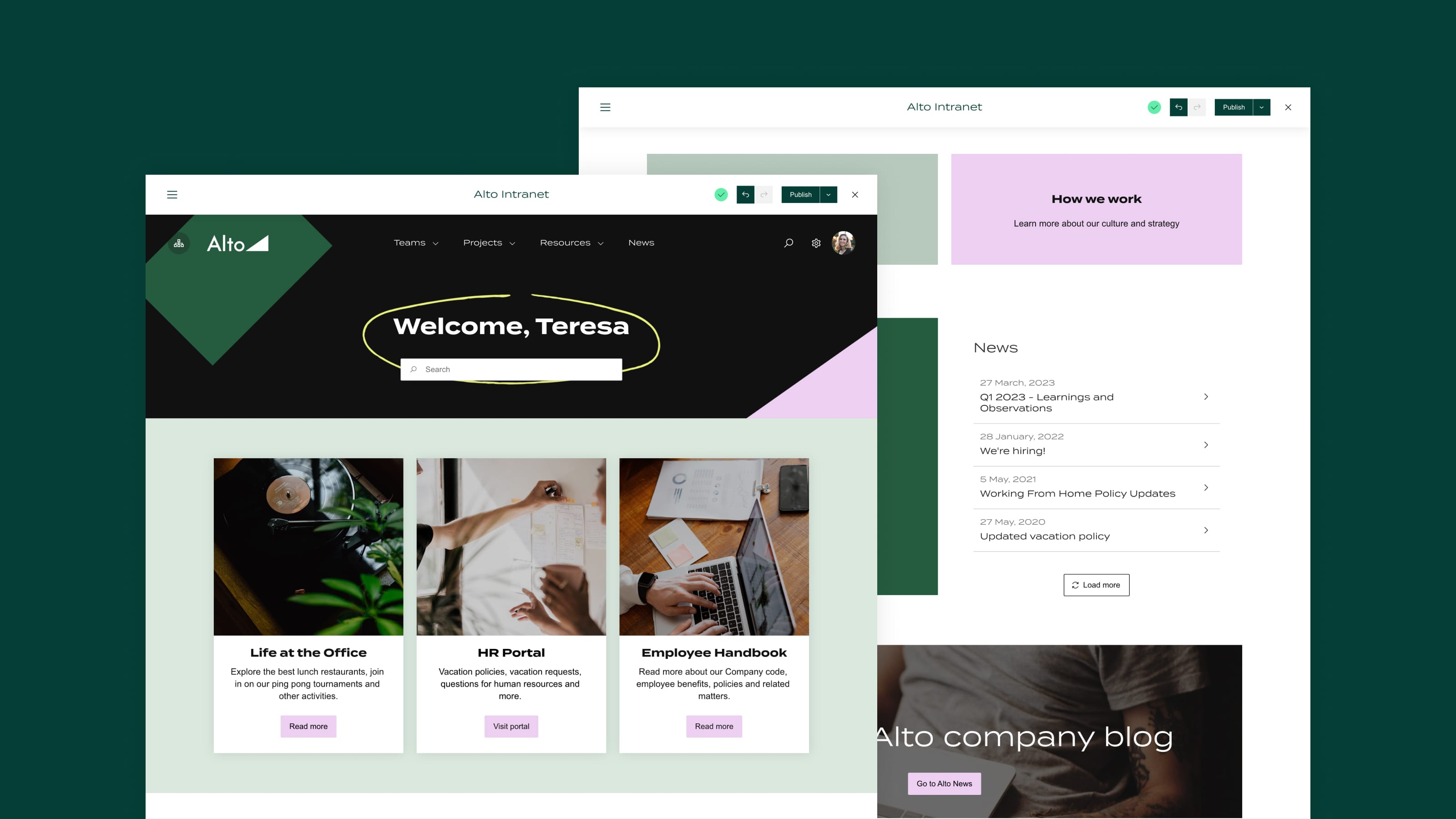
With the ability to customize themes and layouts, you can give each page a unique character - whether it's project dashboards, company wikis or team spaces. Refined allows you to create engaging and user-friendly sites that promote collaboration and increase productivity without in-depth technical knowledge.
Discover how you can turn generic Confluence pages into real eye-catchers with just a few clicks that not only present your content better, but also take the user experience to a new level.
Aura from SeibertMedia
With the "Aura - Content Formatting Macros" provides you with a powerful tool for customizing and structuring your Confluence pages far beyond the standard design. This collection of macros enables you not only to present content in a visually appealing way, but also to significantly improve clarity and user guidance.
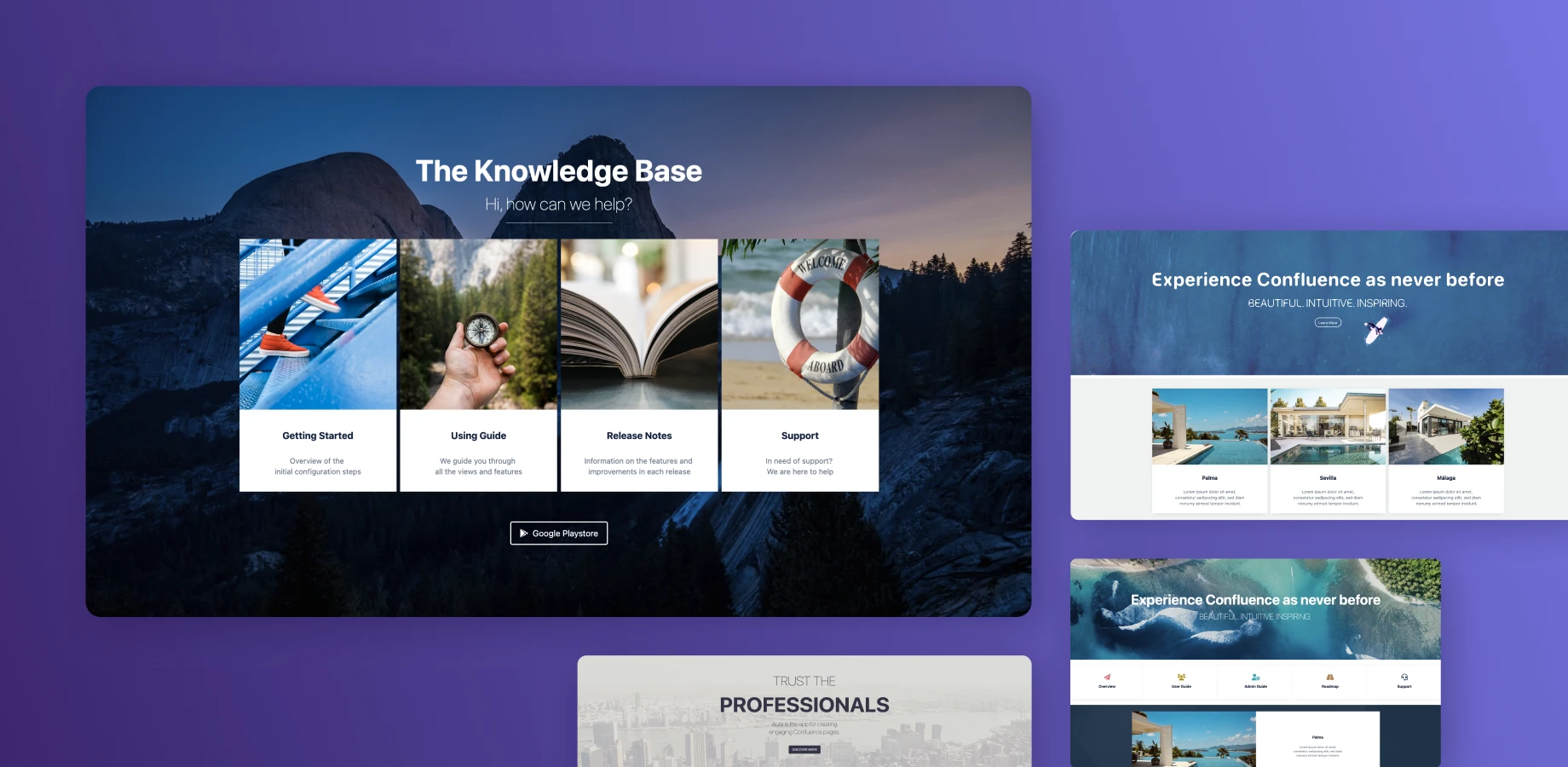
Whether you want to create dynamic tabs for clearly structured navigation, integrate Miro boards or Figma designs directly into your pages, or seamlessly integrate complex content with Google Docs or HTML codes - Aura offers the solution. The diverse design options help you to convey information in a way that is not only accessible but also visually impressive.
By simplifying the integration of this diverse content, Aura allows you to create Confluence pages that are not only informative but also inspiring, encouraging collaboration and engagement within your team.
Advanced Image Gallery from XALT
For example, if you want to add an image gallery or slider to a Confluence page, you can either use the built-in functionality in Confluence, or you can use the 'Advanced Image Galery from XALT'. This makes it incredibly easy and intuitive to edit, adjust and display images in different layouts directly on the page.
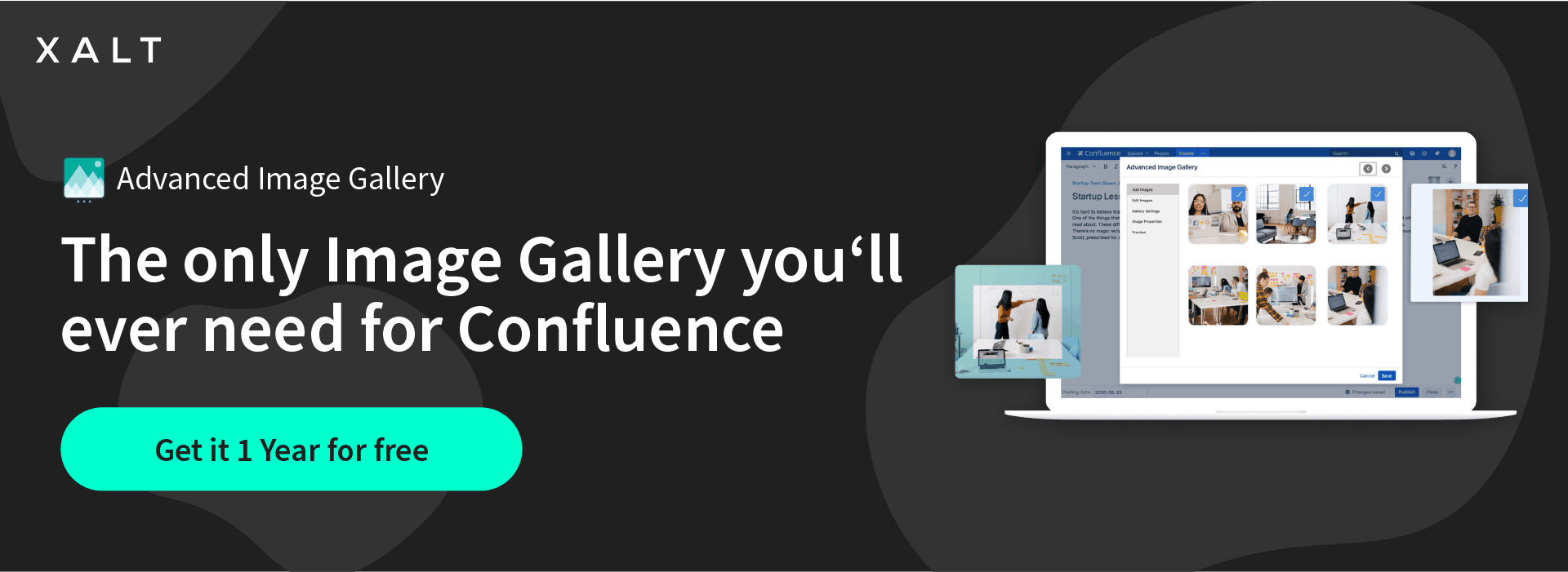
Macros
Some macros come with Confluence's basic functionality, others are provided by plugins. Macros allow you to customize your pages directly and natively to your liking, and it's a basic feature of Confluence that you'll probably work with almost every day. Some macros are used by clicking on the "little plus" at the top of the screen and adding the function where you want it.
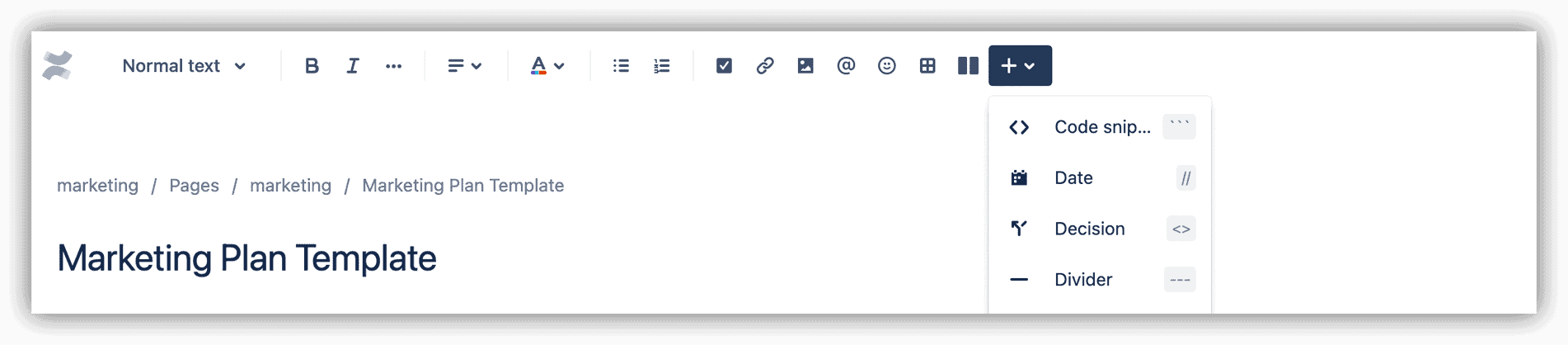
4. the most important thing: your creativity
Sometimes your pages are just for internal use and don't necessarily need to be styled creatively. But surely you've been in situations where you need to visually prepare your content. The fancy templates and plugins are of course a great help in creating stylish Confluence pages. But at the end of the day, your own creativity and dedication will go a long way in helping you create great content.
In marketing and design, people often talk about "Fake it, till you make it". To put it simply, look for inspiration on the Internet and use these insights in your projects. But be careful: Don't copy and paste!
5. structure your pages
To maximize the efficiency and usability of your Confluence pages, a well-thought-out page structure is essential. Here are some best practices to help you organize your pages so that they are not only informative, but also easy to navigate:
Establish a clear hierarchy
Start with a clear idea of how your content should be structured. Create a hierarchy that is logical and corresponds to the way users search for information. This could mean setting up Spaces for different teams or projects and organizing pages and subpages within these Spaces by topic or function.
Use consistent naming conventions
Standardized naming conventions for your pages and spaces make it easier to find information. Decide on a clear and descriptive name that reveals the content of the page or space at first glance.
Use overview pages
Create overview pages that serve as tables of contents for larger areas within your Confluence workspace. These pages can contain links to important subpages and give users a quick overview of available resources.
Apply labels consistently
Confluence allows you to use labels to group pages thematically. Use this function to link similar content and simplify the search within your Confluence environment.
Set up navigation aids
Consider integrating navigation aids such as breadcrumbs, tables of contents or user-defined page navigation elements. These tools help users find their way through your content and keep track of their current position within the structure.
Do you need support with integrating Confluence into your company and team? As an Atlassian Platinum Solution Partner, we will be happy to advise you on finding a solution. On our Atlassian Services page you can learn more about our approach and methodology.
The basics in Confluence, starting with the creation of spaces and pages, lay the foundation for clear and efficient use. The use of templates not only simplifies the design, but also optimizes the work process. The integration of plugins and macros, such as Refined, Aura and Advanced Image Gallery, not only gives Confluence pages structure, but also an aesthetic touch.
The user's creativity plays a decisive role in presenting content in an appealing way. A well thought-out page structure, clear hierarchies, consistent naming conventions and the use of navigation aids are essential to maximize efficiency and user-friendliness. Confluence offers a variety of ways to promote collaboration and increase productivity.