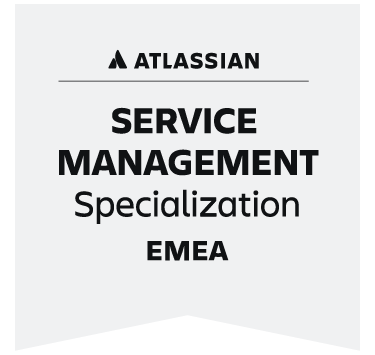XALT is now an Atlassian Gold Partner in the USA. Global Platinum expertise meets local Gold expertise.
XALT is now an Atlassian Gold Partner in the USA. Global Platinum expertise meets local Gold expertise.
Didn't find what you were looking for?
Your project co-pilot